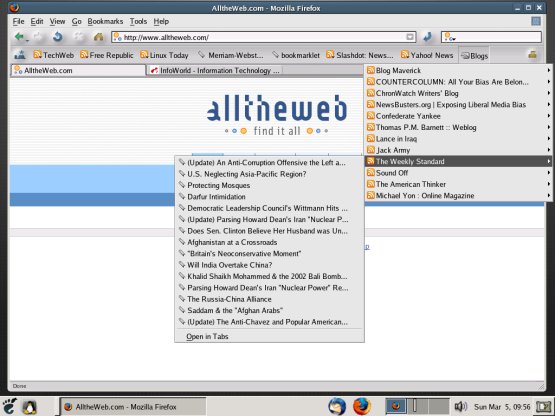Windows: Subscribing to RSS Feeds/Live Bookmarks Using Firefox
- Download and install Mozilla-Firefox. It's as simple and saving to
the desktop, double-clicking to install, then following the directions. This will download and install the most recent version of Mozilla-Firefox.
- Once installed, run it by double-clicking the icon on your desktop.
- Click control-T to open a new tab. Once you get used to tabbed browsing you won't be able to browse the Web any other way.
- In the tab you just opened, type www.newbusters.org or cnn.com. You can pick a favorite news site and chances are they'll have what we need.
- When the page comes up, look at the end of the address bar; far end of where www.newsbusters.org or cnn.com appears. You'll see
this icon
 . Other sites you might see this icon
. Other sites you might see this icon  or maybe this icon
or maybe this icon  . If you're using
a version of Firefox earlier than 1.5x then the icon is at the lower right of the window.
. If you're using
a version of Firefox earlier than 1.5x then the icon is at the lower right of the window.
- Click the icon. You'll get a prompt that says "add live bookmark." Other sites you might see "Subscribe to RSS 2.0", "Subscribe to Atom"
"or subscribe to 'latest news.'"
Firefox handles both Atom and RSS. Once you decide to subscribe, save it to your bookmarks toolbar. You should now see it there next to
the "Latest Headlines" feed that is installed by default.
- Click on it and pick a story. Arrow down the list of stories, left click on one and select "open in new tab."
-
- Visit all you favorite sites and blogs and subscribe as you wish. Go to my blog and subscribe.
Right click on that link and open in a new tab.
- Enjoy it while it lasts. IE7 will support RSS; they are only a few years behind Firefox and Opera. Once Microsoft
gets involved, they'll find a way to ruin RSS; a lot like how they almost ruined web browsing by forcing IE down your throat.
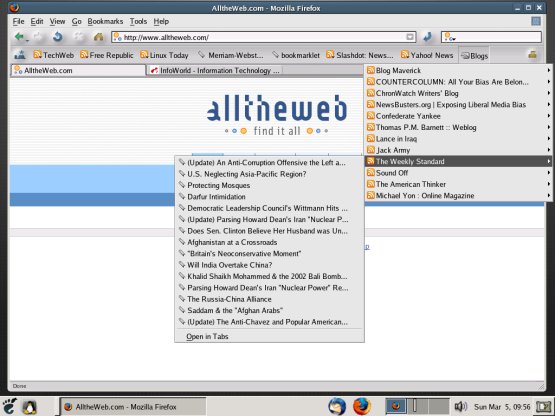
Screen shot with live bookmarks in action. Note the tab that says "Infoworld." That's how
simple it is to view many pages in one window.
Home
 . Other sites you might see this icon
. Other sites you might see this icon  or maybe this icon
or maybe this icon  . If you're using
a version of Firefox earlier than 1.5x then the icon is at the lower right of the window.
. If you're using
a version of Firefox earlier than 1.5x then the icon is at the lower right of the window.  . Other sites you might see this icon
. Other sites you might see this icon  or maybe this icon
or maybe this icon  . If you're using
a version of Firefox earlier than 1.5x then the icon is at the lower right of the window.
. If you're using
a version of Firefox earlier than 1.5x then the icon is at the lower right of the window.